2020 DESIGN CATALOG
To install our catalog watch the video or follow the instructions below:

Only compatible with 2020 Design Software.
Installing a Catalog (.zip extension)
STEP 1: Open 2020 Design’s Catalog Manager from the Tools folder in the Design program group located in the Windows Start Menu or from the 2020 shortcut bar.
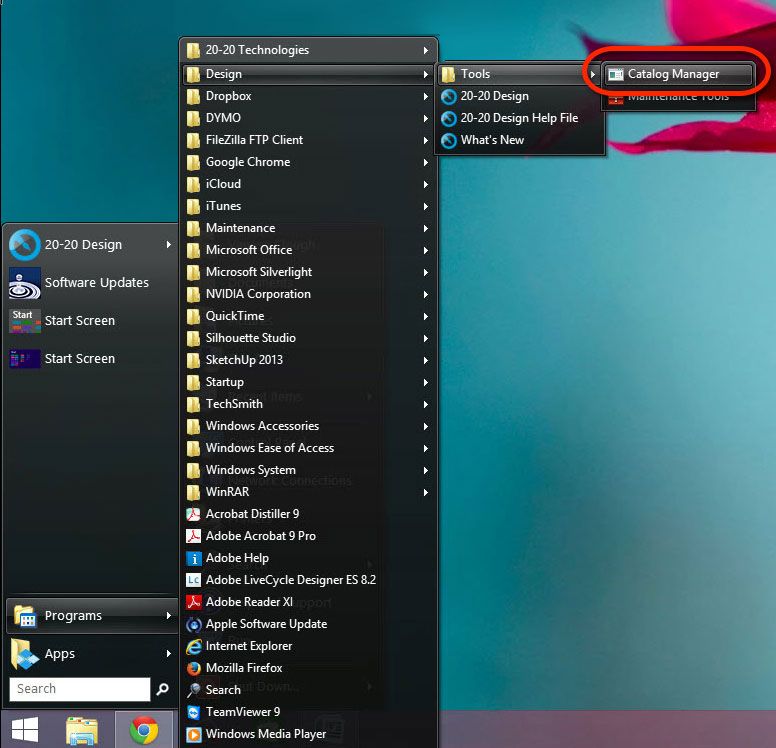
STEP 2: In the Catalog Tool Utilities window, click the Install icon.
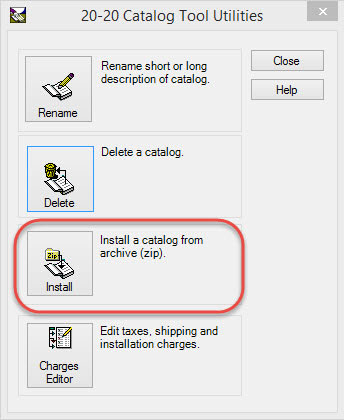
STEP 3: Click Next.
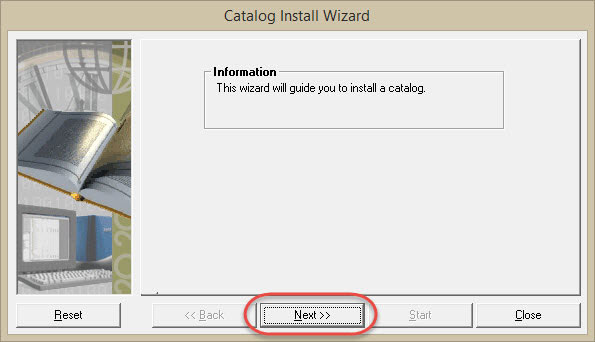
STEP 4: Click ‘…’ and browse to locate your catalog.
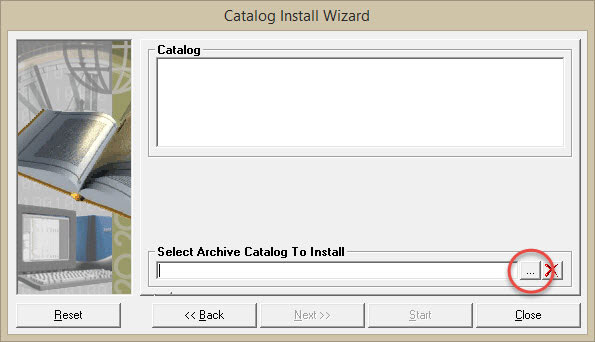
If you’ve saved your manufacturer catalogs to a specific folder on your computer, external hard drive, or network server, browse to that location to find your catalog.
Select your catalog zip file and click Open.
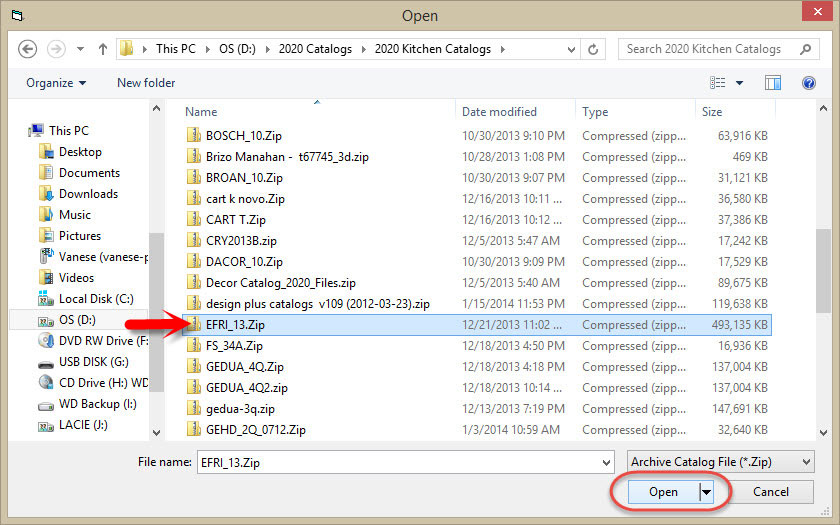
STEP 5: Click Next.
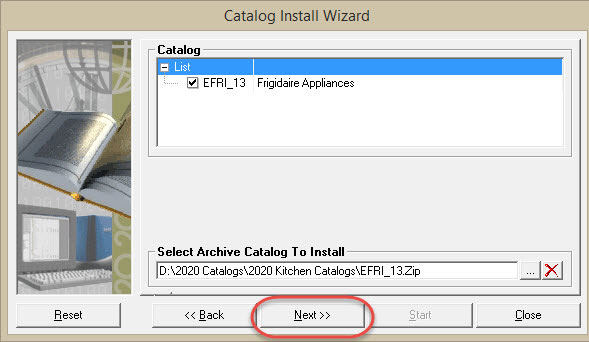
STEP 6: Click Start..
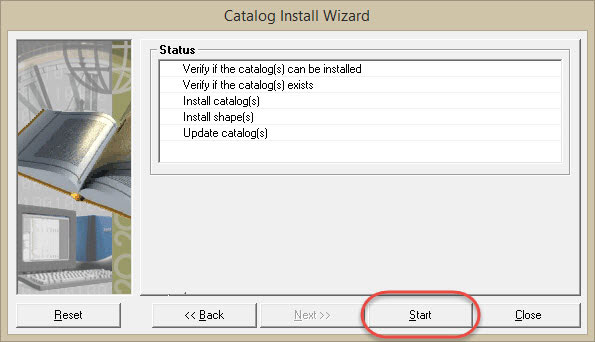
The catalog installation will start, and you will see the progress in a pop-up window.
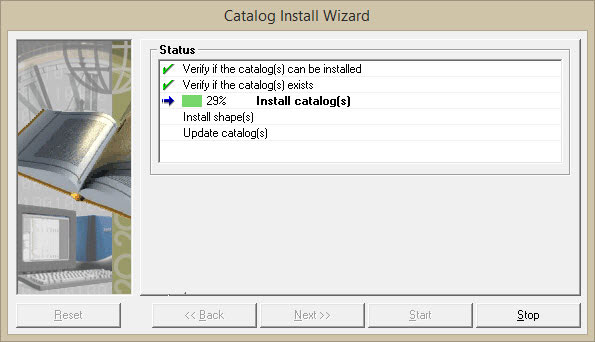
STEP 7: In the success window, click OK.
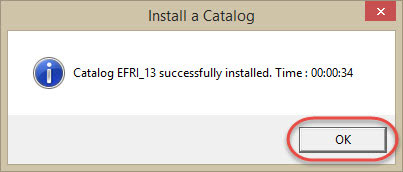
STEP 8: Repeat to install more catalogs or click Close to close the Catalog Tools window.
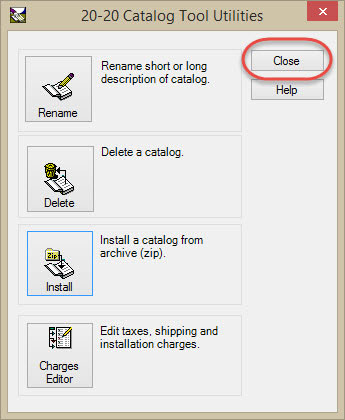
Open 2020 Design, and the newly installed catalog(s) will appear in the catalog list along with 2020 Design’s default catalogs and any other catalogs you may have installed. The catalog zip file is no longer needed; you can delete it if necessary or store it for future installations.

